INSTRUCTIONS TO CANDIDATES
- Type your name and admission number at the top right hand corner of each printout
- Sign and write the date of the examination below the name and index number on each printout
- Write your name and index number on the compact disks
- Write the name and version of the software used for each question attempted in the answer sheet
- Passwords should not be used while saving in the compact disks
- Answer all the questions
- All questions carry equal marks
- All answers must be saved in your compact disks
- Make a printout of the answers on the answer sheets provided
- Hand in all the printouts and the compact disks.
QUESTION ONE :50MK
- Type the following letter as it appears in a word processor. Use the mail merge feature to produce copies of the same letter to the persons whose details are given below (12 Mks)
MHS LIGHT HIGH SCHOOL
P.O.BOX 900
NAKURU
6TH JULY 2010
<NAME>, <ADMNO>
<ADDRESS>
<TOWN> DEAR<NAME>
REF:2008 KCPE RESULTS
I am happy to inform you that the NOV-DEC. Examinations are out. Kindly arrange to visit our school on<Date to visit>at 9.00 am in order to know the details. Remember to carry your original KCPE certificate and examination registration card–bearing the index number.
Yours truly,
Headteacher
Data source (List of candidates)
RequiredName Adm no. Address Town Date of visit Mark Otieno 8074 P.O. Box 24 Sondu 02/03/08 Kevin Kirui 8189 P.O Box 172 Kericho 08/03/08 Bernard Soi 8065 P.O Box 84 Bomet 24/03/08 - Save Main document as Main Doc (1 mk)
- Save Data source as Data source (1 mk)
- Change the addresses and reference font size to 14 pt (1½mks)
- Underline the reference (½ mk)
- Merge the letter onto main document so as to produce for all the three candidates and save it as ‘Results 2021’ (6 mks)
- Print the letters (3 mks)
-
- Type the following text in word processing software and save it in a folder using your Name and Index number
A computer is a machine or an electronic device that can solve problems by accepting data, performing certain operations on that data(processing)and presenting the results of those operations (Information)Basic characteristics that distinguish a computer from other information processing devices:- A computer is electronic-That is, all its processing operations are carried out with electrical signals
- A computer can store information for future reference. This is done on temporary basis with memory circuits and permanently with storage devices such as magnetic disks and tape.
- A computer is programmable-unlike other devices built to perform a single function, a computer can be instructed or programmed to perform a variety of tasks.
HOW A COMPUTER OPERATES
Converting the data (raw facts) into information’s (Organized, usable form) is called data processing. Data get into the system by means of input device e.g keyboard then the performs the necessary calculations or manipulation on the data and finally the organized information is displayed by an output device e.g a monitor.
FUNCTIONS PERFORMED BY A COMPUTER
Although computers have many applications, they can perform only three basic tasks.- Arithmetic functions on numeric data (adding, subtracting, multiplying and dividing)
- Test relationships between data items (by comparing values)
- Store and retrieve data
These skills are really no more than people can do, but the computer can accomplish can the task more;
Faster Accurately Reliable
Required- Align the title to the center and underline it (1 mk)
- Add border to the title (2 mks)
- Replace all the numberings with bullets (2 mks)
- Insert the footer ‘’Computer F4 Joint Evaluation Test,2010’’ (2 mks)
- Set the line spacing to exactly 1.5 (4 mks)
- Insert word Art ‘’COMPUTER’’ and set it to appear behind the text. (5 mks)
- Search for words ‘’Computer’’ and replace all with ‘’PC’’ (2mks)
- Move paragraph with the heading ‘’how a computer operates’’ to the end of the document (2 mks)
- Set the font style of the document to Arial black (3 mks)
- Save your work as ‘’computer literacy’’ (1 mk)
- Print your document (2 mks)
- Type the following text in word processing software and save it in a folder using your Name and Index number
QUESTION 2: 50 Marks
The data in the tables below was extracted from survey data on employment
Table 1: EMPLOYEE TABLE
| NAME | YEAR OF BIRTH | EMPLOYEE ID NO. | EMPLOYER ID | JOB CATEGORY |
| ERIC FRED JANE BRIAN ANNE CATE ALI JANET PETER MARY |
1980 1970 1384 1976 1973 1968 1990 1998 1992 1993 |
13144 11100 14010 12110 11410 10570 11040 15978 17192 18965 |
01 04 02 05 03 04 05 03 02 05 |
GK4 GK3 GK1 GK1 GK1 GK3 GK3 GK2 GK4 GK4 |
Table 2 : EMPLOYMENT TYPE
| JOB CATEGORY | JOB DESCRIPTION |
| GK1 GK2 GK3 GK4 |
CASUAL TEMPORARY CONTRACT PERMANENT |
Table 3: EMPLOYERS TABLE
| EMPLOYERS ID | EMPLOYER NAME |
| 01 02 03 04 05 |
WASIKE MUMBUA OMWOYO OLOISHIRO MWANYUMBA |
-
- Create a database named "EMLOYMENT" to store the above data (14 marks)
- Create relationships between the tables (4½ marks)
- Use forms to enter dta into the tables (10½ marks)
-
- Generate a report to display the Name, year of birth, age ans employer's name for the employees who will be over 30 years old by thr year 2012. (10 marks)
- Compute the mean age of emplyees on the report you created in b(i) above (2 marks)
-
- Create a query to display the employees and their job description. Save the query as "EMPTYPE" (3 marks)
- Create a pie chart based on the query in c(i) above to display the proportions of employees in variuos job descriptions. Save the report as CHART. (3 marks)
- Print the:
- three tables
- two reports
- output of query results for EMPTYPE (3 marks)
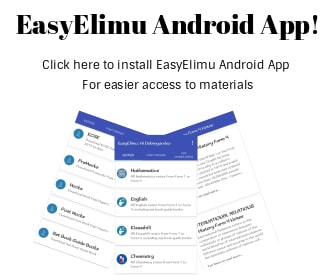
MARKING SCHEME
QUESTION ONE
- Typing the entire document 12mks
- Saving Main document 1mk
- Saving Data source as Data source (1 mk)
- Changing the addresses and reference font size to 14 pt (1½mks)
- Underlining the reference (½ mk)
- Merging the letter onto main document so as to produce for all the three candidates and save it as ‘Results 2021’ (6 mks)
- Printing the letters (3 mks)
-
- Aligning the title to the center and underline it (1 mk)
- Adding border to the title (2 mks)
- Replacing all the numberings with bullets (2 mks)
- Inserting the footer ‘’Computer F4 Joint Evaluation Test,2010’’ (2 mks)
- Setting the line spacing to exactly 1.5 (4 mks)
- Inserting word Art ‘’COMPUTER’’ and setting it to appear behind the text. (5 mks)
- Searching for words ‘’Computer’’ and replace all with ‘’PC’’ (2mks)
- Moving paragraph with the heading ‘’how a computer operates’’ to the end of the document (2 mks
- Setting the font style of the document to Arial black (3 mks)
- Saving the work as ‘’computer literacy’’ (1mks)
- Printing document (2 mks)
QUESTION TWO
- Creating database and 3 tables -14mks
- Creating relationship between tables -4mks
- Entering all data and all forms available-101/2mks
- Generating reports based on the requirements 10mks
- Computing mean age (2mks)
- Creating query based on criteria given (3mks)
- Pie charts creation (3mks)
- Printing (3mks)
Download Computer Studies Paper 2 Questions and Answers - Lanjet Mock Exams 2021/2022.
Tap Here to Download for 50/-
Get on WhatsApp for 50/-
Why download?
- ✔ To read offline at any time.
- ✔ To Print at your convenience
- ✔ Share Easily with Friends / Students