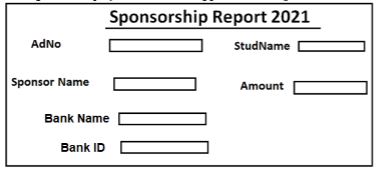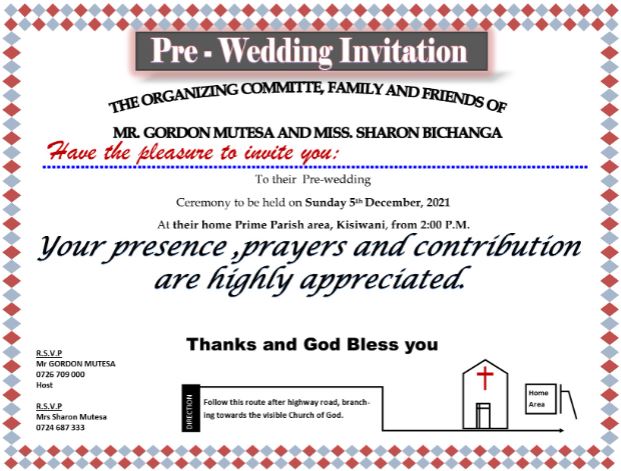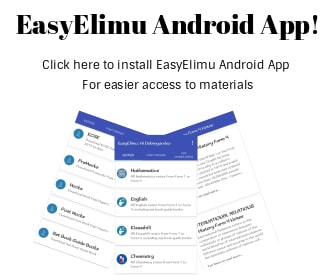COMPUTER STUDIES
Paper 2
(PRACTICAL)
Instructions to candidates
- Type your name and admission number at the top right hand corner of each printout
- Sign and write the date of the examination below the name and index number on each printout
- Write your name and index number on the compact disks
- Write the name and version of the software used for each question attempted in the answer sheet
- Passwords should not be used while saving in the compact disks
- Answer all the questions
- All questions carry equal marks
- All answers must be saved in your compact disks
- Make a printout of the answers on the answer sheets provided
- Hand in all the printouts and the compact disks.
Questions
- The table below shows list of students admitted to MOKASA School under different sponsors.
- Open a database program and create a database named SPONSORSHIP. (1 mark)
-
- Create three tables named Students, Sponsor and Amount received by each student in the database file created in (a) using the following field properties. (10 marks)
Student_Table
Field name Data types and properties Sch-Code Default value = 520 AdmNo Text (Size = 4, Required = Yes ) Student Name Text (Size = 12) Date of Birth Date and time (Size = 10) AmountId Text (Size = 4, Required = Yes )
Sponsor_Table
Field name Data types and properties SponsorID Text (Size = 4, Required = Yes ) Sponsor Name Text (Size = 16)
Amount_Table
Field name Data types and properties BankID Text (Size = 4, Required = Yes ) BankName Text (Size = 10) Amount Per Student Number (Size = 8, Decimal Place = 2) Mode of payment Text (Size = 12) - Create the relationship between the tables. (2 marks)
- Enforce referential integrity between the tables. (1 mark)
- Create the three forms StudentForm, SponsorForm and AmountForm. (3 marks)
- Enter the following data in their respective tables using the respective forms. (12 marks)
Table 1: Sponsor_Table
SponsorID Sponsor Name S1 Myles S2 Bishop S3 Myles
Table 2: Student_Table
Sch-Code AdmNo SponsorID StudName BankID DateOfBirth 520 444 S1 Lilian Mwende 100 12/03/2000 520 443 S3 Oscar Juma 200 23/01/1998 520 445 S2 Chebara Omondi 100 11/07/2002 520 442 S1 Bianca Godana 300 12/05/2005 520 410 S3 Anorld Schawz 300 28/25/1999 520 413 S2 King kalala 200 30/09/1998 520 449 S1 Marx Otaigo 100 18/02/2005 520 411 S3 Biggie Smalls 100 17/04/2001 520 412 S2 Brianna Kawaswa 200 19/06/2004 520 415 S2 Muinde Jake 100 22/03/2003
Table 3: Amount_Table
BankID BankName Amount Per Student Mode of payment 100 COOP 550 000 EFT 200 KCB 120 000 M - banking 300 Sidian 420 000 Cheque
- Create three tables named Students, Sponsor and Amount received by each student in the database file created in (a) using the following field properties. (10 marks)
- Create a query to display the fields:
- AdmNo, Sponsor name, age and Students whose first name start with letter “B” and whose payment Bank is “COOP” Save query as B-query. (4 marks)
- StdName, Sponsor name, Mode of payment and Amount per student. Calculate the total amount received. Save query as AMount-query. (3 marks)
- StudName, Sponsor name, mode of payment and number of students whose age is above 15 and less than 18 years. Save query as Age-query. (3 marks)
- Create a bar chart to display students and their respective amount received. Save chart as S-chart. (2 marks)
- Create a report to display the fields as it appears in the figure below. (5 marks)
- Print the following: (4 marks)
- the Student, Sponsor table and Amount table
- the forms
- two queries
- The chart
- the report
- The figure below shows the design of a wedding card. You are required to use a desktop publishing software to design the card as it appears. Save as PRE_WEDDING
- Create the publication with the following page settings and layout: (4 marks)
- Paper size : A4
- Landscape orientation
- Margins: 1.2cm all round
- Enter the text and other objects and perform formarting to appear like the design above. (34 marks)
- After completing the design, create a copy of the publication and save it As NEW_CARD and apply the following formatting operations:
- Set the text information starting with “To their pre-wedding…..” to te following font settings:
- Font ype: Arial narrow (½ mark)
- Size: 15pts (1 mark)
- Line spacing: 1.2sp (1 mark)
- Indent: Flush left (½ mark)
- Automatically insert a calender and position to fit slightly above the church. Mark the pre-wedding date with a red color. (3 marks)
- Apply these measurements to the rectangular object containing the heading title “Pre-Wedding Invitation” to 1.67cm height and 15.62 cm width. Add a glow effect (Accent 2. 18pt glow) to the rectangular object. (3 marks)
- Put a gradient effect on the text object containing Thanks and God Bless you“. (1 mark)
- Set the text information starting with “To their pre-wedding…..” to te following font settings:
- Print both publications (2 marks)
- Create the publication with the following page settings and layout: (4 marks)
Marking Scheme
Download Computer Studies Paper 2 Questions and Answers - Mokasa II Mock Examination 2021/2022.
Tap Here to Download for 50/-
Get on WhatsApp for 50/-
Why download?
- ✔ To read offline at any time.
- ✔ To Print at your convenience
- ✔ Share Easily with Friends / Students