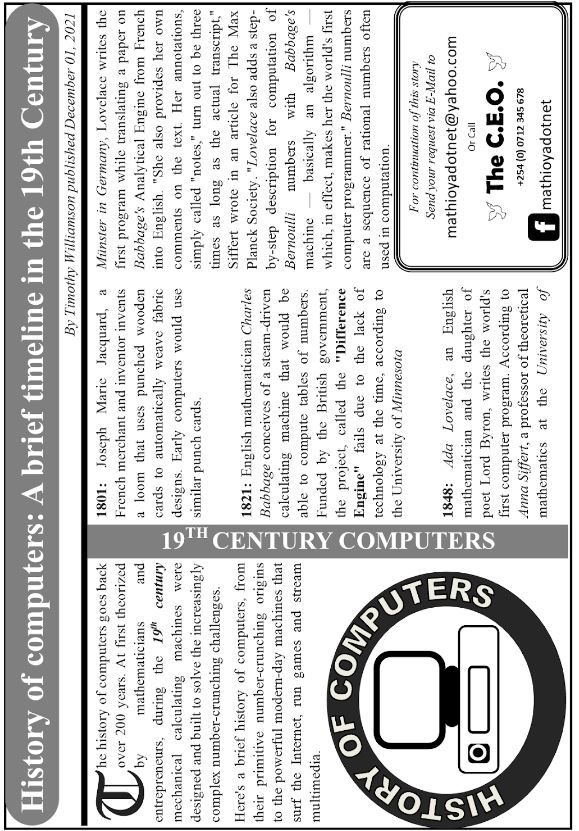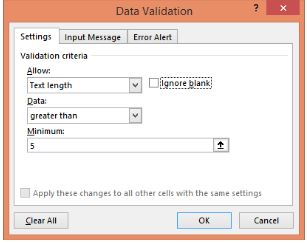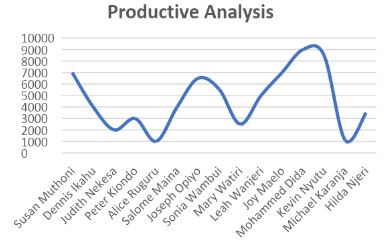Questions
Instructions to candidates
- Indicate you name and index number at the top right hand corner of each printout.
- Write your name and index number on the CD/Removable provided.
- Write the name and version of the software used for each question attempted in the answer sheet.
- Answer all the questions
- All questions carry equal marks.
- Passwords should not be used while saving in the CD/Removable provided.
- All answers must be saved in your CD/Removable provided.
- Make a printout of the answers on the answer sheet.
- Arrange your printouts and staple them together.
- Hand in all the printouts and the CD/Removable used.
- Candidates should answer the questions in English.
- The following is a worksheet extracted from Mathioya Youth Group Vendors. They have come together to do a business of selling computer accessories.
Additional informationMATHIOYA YOUTH GROUP VENDORS
NET PROFIT ANALYSISVendor Name Cost Sales Gross Profit Expenditure Reserves Net Profit Remarks Susan Muthoni 7 000 13 500 1 450 Dennis Ikahu 4 000 7 000 1 500 Judith Nekesa 2 000 9 800 800 Peter Kiondo 3 000 6 500 800 Alice Ruguru 1 000 3 000 700 Salome Maina 4 000 5 500 500 Joseph Opiyo 6 500 8 000 400 Sonia Wambui 5 550 8 885 550 Mary Watiri 2 500 8 850 700 Leah Wanjeri 5 000 9 360 540 Joy Maelo 7 000 10 350 450 Mohammed Dida 9 000 12 000 1 800 Kevin Nyutu 8 500 10 950 1 250 Michael Karanja 1 100 5 700 1 500 Hilda Njeri 3 500 8 000 1 150 - Gross profit = Sales – Cost
- Reserves is 10% of Gross Profit.
- Net profit = Gross profit – (Expenditure + Reserves)
- Create a workbook and enter the details as above. Rename the worksheet as Partner’s Vendor hence save your file as Youth Group. (18 marks)
- Keep the title of the centered across the table and format it to be bold, font size 16 and Rockwell font. (2 marks)
- Apply a text direction of 45° to all column labels in the table above. (2 marks)
- Format the figures in sale column to 2 decimal places. (1 mark)
- Using Data Validation tool apply a rule to the cells under Vendor names label as follows: (3 marks)
Settings: Allow text whose length is larger than five.
Input Message: With a title, “Vendor Name” and a message “Kindly enter a vendor name in this cell”.
Error Alert: Title, “Invalid Input” and a message “The name you entered is too short for this cell. Please try again”. With a style Stop. - Use appropriate formulae/function to calculate:
- Gross profit for each member. (2 marks)
- Reserves for each member. (2 marks)
- Net profit for each member. (2 marks)
- Use “IF function” and net profit to analyse the vendors, taking the following remarks: (4 marks)
- If net profit > = 5000, then “V.Good vendor”
- If net profit > 2500 to 4999, then “Good vendor”.
- If net profit < = 2500, then “Dormant vendor”.
- Type the labels Sales Above 5000 and Total Expenditure above 500 in cells A21 and A22 respectively. (1 mark)
- Using appropriate functions work out the Number of Sales exceeding 5000 and then Total Expenditure exceeding 500 into cells C21 and C22 respectively. (2 marks)
- Insert a new column between Expenditure and reserves and label it as Expenditure Rank. Use the new column to find the expenditure position using an appropriate function. The vendor with the least expenditure should be given Position 1 while the one with highest should be given the last position. (4 marks)
- Use names of the vendor and cost to insert line graph, the title of the graph to be Productive Analysis, format it and place it in a separate sheet. (5 marks)
- Print the Partner’s Vendor and Productive Analysis chart. (2 marks)
-
- Use a DTP software to design the following publication as it is with the following settings:
- paper size = A4
- orientation = Landscape
- page margins = 0.5 inches all around
- Guides = 3 equal column guides
- File name = DotNetGen (5 marks)
- Create the three textboxes containing the story. Link the textboxes so as to have the text Autoflowing to the next textbox once the previous one gets filled up. (5 marks)
- Design the publication as it appears on the following page on the page you have created and fit all the items within the page. (31 marks)
- Disable automatic hyphenation from the story in the textboxes. (3 marks)
- Insert your name and admission number as header, then your class and page number as footer. (4 marks)
- Print the publication. (2 marks)
- Use a DTP software to design the following publication as it is with the following settings:
Confidential
The information contained in this document is to enable the headteacher of the school and the teacher in charge of Computer Studies (451/2) to make adequate preparation for this year’s examination.
- Each candidate is provided with a computer which has:
- a new blank CD-RW (i.e. compact disk re-writable)
- a DVD writing drive
- The following software installed:
- DTP - MS publisher or PageMaker
- Word processor - MS Word
- Spreadsheet - MS Excel
- Database - MS Access
- Enough computers and fast printers. Two shifts of candidates are recommended.
- Provide IBM compatible computers
- Computer teacher should disable the network and computer related examination in the beginning of each session.
Marking Scheme
-
- Create a workbook and enter the details as above. Rename the worksheet as Partner’s Vendor hence save your file as Youth Group.
18mks
- Entering all data into a worksheet
- Correctness/accuracy in entry of data
- Application of borders to the table
- Bolding the header row and title
- Typing title in two lines/rows (i.e. not as one continuous line)
- Renaming the worksheet as Partner’s Vendor
- Correctly saved file as Youth Group
- Keep the title of the centered across the table and format it to be bold, font size 16 and Rockwell font.
- Merging and cantering the title across the table
- Bolding, Font size and Font
- Apply a text direction of 45° to all column labels in the table above.
At least 4 Correctly rotated labels @ ½ - Format the figures in sale column to 2 decimal places.
Correct format of decimals in sales values to 2 d.p. - Using Data Validation tool apply a rule to the cells under Vendor names label as follows:
Settings: Allow text whose length is larger than five.
Input Message: With a title, “Vendor Name” and a message “Kindly enter a vendor name in this cell”.
Error Alert: Title, “Invalid Input” and a message “The name you entered is too short for this cell. Please try again”. With a style Stop. - Use appropriate formulae/function to calculate:
- Gross profit for each member.
- Reserves for each member
- Net profit for each member.
- Use “IF function” and net profit to analyse the vendors, taking the following remarks:
- Attempt to use IF function
- Use of IF Function correctly as follows
=IF(G4>=5000,"V.Good vendor",IF(G4>=2500,"Good vendor","Dormant vendor")) - Copying the formula to all cells
- Type the labels Sales Above 5000 and Total Expenditure above 500 in cells A21 and A22 respectively. (1 mark)
- Using appropriate functions work out the Number of Sales exceeding 5000 and then Total Expenditure exceeding 500 into cells C21 and C22 respectively.
- =COUNTIF(C4:C18, “>5000”)
- =SUMIF(E4:E18, “>500”)
- Insert a new column between Expenditure and reserves and label it as Expenditure Rank. Use the new column to find the expenditure position using an appropriate function. The vendor with the least expenditure should be given Position 1 while the one with highest should be given the last position.
- Inserting Column
- Attempt to insert RANK function
- Using RANK function correctly i.e. =RANK(E4,$E$4:$E$18,1)
- Copying the formula
- Use names of the vendor and cost to insert line graph, the title of the graph to be Productive Analysis, format it and place it in a separate sheet.
- Line Chart
- Correct Series
- X-Axis Labels
- Title
- Y-Values
- Print the Partner’s Vendor and Productive Analysis chart.
- Create a workbook and enter the details as above. Rename the worksheet as Partner’s Vendor hence save your file as Youth Group.
-
- Use a DTP software to design the following publication as it is with the following settings:
- paper size = A4
- orientation = Landscape
- page margins = 0.5 inches all around
- Guides = 3 equal column guides
- File name = DotNetGen
- Create the three textboxes containing the story. Link the textboxes so as to have the text Autoflowing to the next textbox once the previous one gets filled up.
- Drawing/inserting three textboxes into respective columns @ 1mk
- Creating Links between the boxes @ 1mk
- Design the publication as it appears on the following page on the page you have created and fit all the items within the page.
Attempt to use correct fonts
Heading in the shape:- Enlarged font size
- White Font colour
- Correct shape
- Shape fill colour
Text Below heading: By Timothy Williamson… - Italics
- Right aligned
Text In Columns - Completeness
- Alignment (Justify)
- Bolding (any four @ ½)
- Italicizing (any four @ ½)
- Paragraph spacing
- Drop cap
- Vertical text (19th Century computers)
- White font colour
- Large font
- Vertical direction
Circular Logo - Word art
- Drawing
- Arrangement
Box at Bottom right Corner - Compound border
- Inserting Symbol
- Facebook logo
- Text alignment (center)
- Disable automatic hyphenation from the story in the textboxes.
- Removal of hyphens in each text box @ 1mk
- Insert your name and admission number as header, then your class and page number as footer.
- Attempt to insert header
- Correct Header
- Attempt to insert footer
- Correct Footer
- Print the publication.
- Use a DTP software to design the following publication as it is with the following settings:
Download Computer Studies Paper 2 Questions and Answers - Mathioya Mock Exams 2022.
Tap Here to Download for 50/-
Get on WhatsApp for 50/-
Why download?
- ✔ To read offline at any time.
- ✔ To Print at your convenience
- ✔ Share Easily with Friends / Students