-
-
- Create a folder and name it as the last three digits of your index number. (1 mark)
- Open a word processing program and create the document below as it appears. (30 marks)
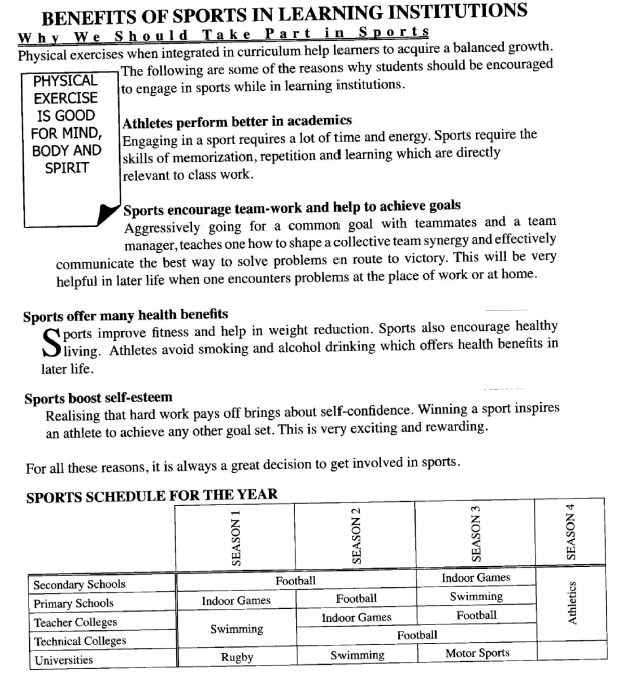
- Save the document as Sportsfile in the folder created in (i). (1 mark)
- Insert the text “Department of Sports Resources” as a footer. Apply italics to the footer and align it to the centre. (2 marks)
- Insert a section break at the end of the document created such that the new section starts on a new page. (1 mark)
-
- Insert a bar chart in the new section to represent the information shown in the following table. (5 marks)
Season 1 Season 2 Season 3 Season 4 Primary Schools 20 18 4 20.4 Secondary Schools 10 8 20 15 Teacher Colleges 10 8 20 9 Technical Colleges 5 20 15 15 Universities 9 7 5 6 - Apply a grey background to the chart area created in (i). (1 mark)
- Insert a caption "The Annual Projected Cost of Organising Sports (Ksh.000,000)” to the chart. (2 marks)
- Change the orientation of the page containing the chart to landscape. (1 mark)
- Apply line page border of thickness 3 pt to the page containing the chart. (2 marks)
- Insert page numbers at the top right hand corner of the document. (2 marks)
- Save the document and print it on both sides of the paper. (2 marks)
- Insert a bar chart in the new section to represent the information shown in the following table. (5 marks)
-
- A non-governmental organisation is interested in maintaining a database of youth who are talented in different sporting activities in a certain village. You have been tasked to assist in developing the database.
-
- Create a database named Talents in the folder created in question 1a(i).
- Create tables named: PlayersTable, SportsTable, and Teams Table in the database created in (i) to store the information below using appropriate data type for each field. (20½ marks)
Table 1:PlayersTable
PlayerId SportId FirstName LastName TeamId PL004 BAS001 CHRIS DAVIES A001 PL003 FTB003 ANDREW MERRYS Z002 PL005 VOL002 TIMOTHY ANNE Z001 PL002 BAS001 MARION ANTHONY Z003 PL010 FTB003 MELICER ALI Z003 PL013 VOL002 ANDREW TAABU Z002 PL009 BAS001 MERCY TOLLY Z001 PL011 FTB003 DAN SHIDA Z001 PL012 VOL002 BEATRICE AMINA Z002 PL015 VOL002 MATRINA MAITHA Z001
Table 2: Sports Table
SportsId SportsName BAS001 BASKETBALL VOL002 VOLLEYBALL FTB003 FOOTBALL
Table 3: Teams Table
TeamsId TeamName Registration FeePerPlayer Z001 EAGLE 300.00 Z002 SIMBA 400.00 Z003 KIFARU 200.00 - Assign an appropriate primary key to each table.
- Create the relationships among the tables. (2 marks)
- Modify the Players Table so as to capture the Year of Birth for the players as shown below. (4 marks)
PlayerId YearOfBirth PL004 2001 PL003 2002 PL005 2000 PL002 2002 PL010 1999 PL013 1998 PL009 2002 PL011 2001 PLO12 2000 PL015 2002 - Create a form named Players Form used to enter data in the database to appear as shown in figure 1. (7 marks)
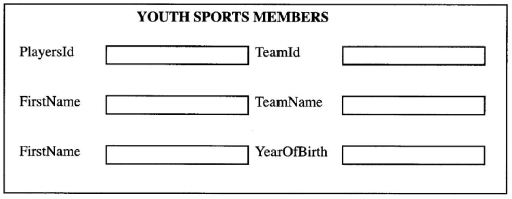
-
- Create a query named EagleAgeQuery to display the fields: PlayersId, FirstName, LastName and Age, for those players whose TeamName is EAGLE. The calculated field Age is obtained by subtracting the year of birth from the current year. (5 marks)
- Create a query to show all fields from the Players Table for players whose FirstName starts with letter "M" and Teamld is "Z003”. Save the query as MQuery. (3 marks)
- Create a report named RegReport to display the total registration fee collected from all the players in each team.
- Print each of the following: (3 marks)
- Players Table, SportsTable and Teams Table;
- EagleAgeQuery and MQuery;
- RegReport.
-
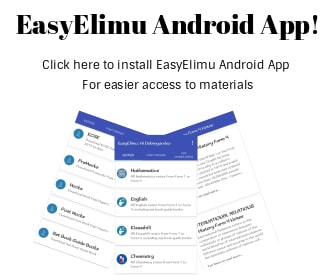
MARKING SCHEME
- TASK 1.
-
- Folder creation
Folder naming
(last three digits)
(of index no.) - Heading
- Correct text] (spelling, caps & completeness)
- Font face (bigger) (relatively compared with the rest)
- Alignment = centre (relatively centred)
Graphic - Insertion of the shape/object/free form object
- Text inside the drawing (caps, spelling, completeness)
- Font face (centred)
- Word wrap on surrounding text
- Upper left position of the drawing on the page @1
Sub-headings - Five subheadings and table heading = 3 (completeness, spelling, caps)
- Bold font face each 3 = 1.5 1.
- Double underline
- Character spacing
- Either spacing (tracking, space bar, scaling)
Six paragraphs of text - Each paragraph text = 3 (completeness, spelling, paragraphing)
- Indentation paragraph 4 and paragraph 5
- Full justification @ (any paragraph that is for 2 lines)
- Drop cap for 2 lines
- Dropped 3 lines
Table - Table dimensions 6 x 5
- Correct records (six rows of text) each = 3 (completeness, spelling, case centred)
- Column heading alignment (centred)
- Text direction
- All the rows 1 @ 1
- Athletics
- Cleared borders in cell 1 row 1 @ 1
- Four-merged cells = 2
- Two double line borders @ 1 = 2
- Alignment of text
Row heading and cell values centres @ 1
12.5
- Saving the document in the folder and as it is Sportsfile @1
- Folder creation
- Footer If it is a footer
- Invoking footer feature
- Correct text(completeness, spelling, title case)
- Applying italics
Centering
- Section Break
- Insertion of a break (any form of a break)
- Section break (next page) @ I
-
- Chart
- Inserting the bar-chart feature @ 1
- Six rows of data @ each = 3
- Chart position an new section @ 1
5
- Chart background = Grey @ 1
- Chart captioning
Invoking the caption feature @ 1 whether title or caption
Correct text entered @ 1 (title case, completeness, spelling) - Page orientation set to landscape @ 1
- Chart
- Applying 3 pt line page border to the page containing the chart
- 3-pt line weight @ 1 (other pages may be included)
- border on new section only @ 1 only to the page required (pg 2)
- Page numbering
- Numbering @ 1 (any format)
- Location at the header @ 1 top right corner)
- Printing
- Printing @ 1
- Printing on both sides @ 1
(back to back)
TOTAL: 50
-
-
-
- Database created named Talents
- Tables
Table 1 creation (Players Table) @ 1
Name of fields 5 fields @ ½ each = 2.5
5 fields correct data type each @ ½ = 2.5
Data entry @ 1 per column = 5
Table 2
Table creation (Sports Table) @ 1
2 fields inserted and data type @ 1 = 2
Data entry @ 1.5
Table 3
Table creation (Teams Table) @ 1
3 fields and data type @ 1 = 3
Data entry @ 1.5
Data entry (mark records for Tables) - Primary keys
Playerld @ ½
SportId @ ½
TeamsId @ ½
- Relationship
Table 1 - Table 2 @ 1 Prayers Table - Sports Table
Table 1 - Table 3 @ 1 Prayers Table - Teams Table - Adding new field
- Modification of correct table @ 1
- Data entry @ 1
- Adding a field year of birth @ ½
- Data type @ ½
- Form
Form creation and saving
Six correct fields and labels = 3
(Fields must be a bounded)
Alignment of labels first column î second column
Alignment of data fields
Title insertion (centred)
6.5 -
- Query 1
Creation and saving @ ½ (EagleAgeQuery)
4 correct fields @ ½ = 2
Criteria Team Name = “Eagle” (correct field)
Calculated field expression @ 2
Age: 2015 - (YearOfBirth)
Age: Year (Date) - YOB - Query 2
Creation and saving @ ½
All fields inserted @ 1
Criteria FirstName = like ('M*') @ 1
Criteria TeamId = "Z001" @ ½
- Query 1
- Report
Creation and naming (RegReport) @ ½
Total expression @ 1
Grouping by team @ 1
Report title @ 1 (Appropriate title)
(Registration fee) - Printing
3 tables each @ ½ = 1.5
2 queries each @ ½ = 1
RegReport @ ½ =0.5
TOTAL: 50
-
Join our whatsapp group for latest updates
Tap Here to Download for 50/-
Get on WhatsApp for 50/-
Download KCSE 2015 Computer Studies Paper 2 with Marking Scheme.
Tap Here to Download for 50/-
Get on WhatsApp for 50/-
Why download?
- ✔ To read offline at any time.
- ✔ To Print at your convenience
- ✔ Share Easily with Friends / Students