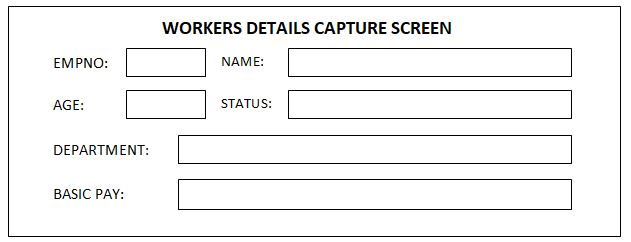Questions
INSTRUCTIONS TO THE CANDIDATES
- Indicate your name and index number at the top right hand corner of the printout.
- Write your name and index number on the CD/removable storage medium provided.
- Write the name and version of the software used for each question attempted.
- This paper consists of two questions each having 50 marks.
- Answer all the questions Passwords should not be used while saving files.
- All files created must be saved in the provided CD/removable storage medium.
- Make printouts of your answers on the answer sheet provided.
- Hand in all the printouts and the Cd/Removable storage medium used.
- This paper consists of 6 printed pages.
- Students should check the question paper to ascertain that all the pages are printed as indicated and no question is missing.
- Candidates should answer the questions in English.
- PhennyThe following table contains data extracted from an employees’ payroll file maintained by a certain company.
EMPNO NAME BASIC PAY DEPARTMENT AGE STATUS E100 Marren 16000.00 Computer 34 Single E101 Wezo 17000.00 Computer 44 Married E102 Dave 19000.00 Finance 33 Divorced E103 Charles 21000.00 Research 33 Single E104 Davy 23000.00 Research 25 Single E105 Thomas 25000.00 Computer 26 Married E106 Ann 27000.00 Finance 28 Married E107 Susan 9000.00 Finance 29 Divorced E108 Tina 31000.00 Research 24 Divorced E109 Andrew 33000.00 Computer 40 Single E110 Hardy 35000.00 Finance 20 Married E111 Selly 37000.00 Finance 43 Single E112 Kimani 10000.00 Research 15 Single E113 Chep 15000.00 Finance 35 Divorced E114 Eddie 35000.00 Computer 25 Married E115 Moses 59000.00 Research 33 Single E116 Miriam 70000.00 Finance 56 Divorced E117 Maurice 32876.00 Computer 70 Divorced E118 Alphine 43876.00 Research 65 Divorced E119 Cazy 48098.00 Research 32 Single E120 Langat 6500.00 Computer 12 Single E121 Phenny 29000.00 Finance 70 Single E122 Hilda 32000.00 Computer 13 Married -
- Create a database file and save as Company. [1 Mark]
- Create a table named Workers containing the fields shown in the table above.[3½ marks]
- Choose and set an appropriate field as a primary key. [½ mark]
-
- Create a form named WorkersForm to be used to enter the data above in the Workerstable to appear as shown below. [7 Marks]
- Use the WorkersForm to enter the data above into the Workers table.[5 Marks]
- Create a form named WorkersForm to be used to enter the data above in the Workerstable to appear as shown below. [7 Marks]
- Create queries to determine:
- number of people with basic salary greater than 32,000/= .Save the query as Basic [3 Marks]
- number of people with basic salary less than 45,000/= and come from computer department. Save the query as Computer. [5 Marks]
- Those whose name begin with letter ‘M’ or end in letter ‘S’. Save the query as Names [3 Marks]
-
- Create a query to determine those employees who will earn more than 50,000/= if there is an increment of basic pay by 10%. Save the query as SalaryIncrement. [4 Marks]
- Create a query to determine the year of birth of each employee from the current year. Save as YearOfBirth. [3 Marks]
-
- Create a report from Workerstable to display all the data in the table. Save as WorkersReport. [3 Marks]
- Modify the WorkersReport in (e)(i) above as follows:
- Add the “EMPLOYEE SALARY DETAILS”as the report title. Use font size 19 pts, bold, underline and centre it across the columns containing data. [3 Marks]
- Display the employees records according to their department and show the total amount the company spend on each department as salary and the total amount spend on paying all the employees. Save as WorkersReport_2. [6 Marks]
- Print: [3 Marks]
- Workers table;
- YearOfBirth query;
- WorkersReport_2.
-
- The following data was extracted from Applicants’ file of HITECH COMPUTER COLLEGE. Enter the data as it appears in a spreadsheet.
A B C D E F G H I 1 NAME ADDRESS TOWN ENG KISW MATH MEAN POSITION REMARK 2 ALMA N. 400 Nairobi 40 60 60 3 Otieno 3201 Kisumu 55 50 40 4 Nyambane.T 5600 Kisii 70 60 50 5 Simiyu S. 1236 Bungoma 30 80 70 6 Staicy.C 48 Eldoret 75 70 80 7 Akora.A 6032 Mombasa 40 30 50 8 Natasha J 8021 Nyeri 50 40 55 9 Amoit C 2 Busia 80 50 70 -
- Insert two blank rows at the top of the worksheet. [1 Mark]
- Enter the following title and subtitle in the blank rows respectively; HITECH COMPUTER COLLEGE and APPLICANTS FILE. [1 Mark]
- Centre the title and subtitle across the columns that contain data. [2 Marks]
- Using functions, compute:
- the mean for each student and format it to zero decimal place. [3 Marks]
- the position of each student. [2 Marks]
- the highest score for each subject. [2 Marks]
- The college wishes to analyze the applicants’ data in order to find those applicants who qualify for admission to pursue a course in IT. Successful candidates MUST meet the following minimum requirements;
- Must have scored a mean of 45 marks and above;
- Must have scored 60 marks and above in Mathematics;
- Must have scored 50 marks and above in either English or Kiswahili.
Enter an appropriate function in cell I4 and copy it to other cells to determine whether the student qualifies for admission. If the student qualifies, the function should display ‘Successful’. Otherwise it should display ‘Unsuccessful’. [7 Marks]
- Create a function to find the number of applicants who are successful. [2 Marks]
- Copy the entire worksheet to sheet 2 and rename it as Successful Applicants. [3 Marks]
- Filter the ‘Successful Applicants’ sheet to display the records of those applicants who are successful.[3 Marks]
- The college wishes to send admission letters to the successful applicants. Using a Word processor, type the following letter as it appears and save it as Admission letter1.[8 Marks]
(Type today’s date here)
<<NAME>>
<<ADDRESS>>
<<TOWN>>
Dear <<NAME>>,
RE: INVITATION TO PURSUE A COURSE IN IT
We are pleased to inform you that your application to pursue an IT course has been successful.
You are required to report on 2nd January 2010 at 8.00 am. Other details will be given to you on your reporting day.
Yours faithfully,
Doglas Mayaka
CHIEF PRINCIPAL - Merge the admission letter in (g) above with the ‘Successful Applicants’ Sheet you created in a spread sheet to generate personalized letters to the successful applicants. Save as Admission letter2. [12 Marks]
- Print: [4 Marks]
- Sheet1;
- Successful Applicants Sheet;
- Admission letter1;
- any one successful applicant’s admission letter in Admission letter2.
-
Marking Scheme
- The following table contains data extracted from an employees’ payroll file maintained by a certain company.
-
- Create a database file and save as Company. (1 mark)
- Create a table named Workers containing the fields in the table.
(1/2mk x 6 fields, and ½ mk for saving as Workers) Max 3 mks - Choose and set an appropriate field as a primary key. (½ mark)
-
- Create a form named WorkersForm.
- Form title (11/2mark)
- Controls (3 marks)
- Layout (21/2 marks)
- Use the WorkersForm to enter the data above into the Workerstable. (5 marks)
- Create a form named WorkersForm.
- Create queries to determine:
- number of people with basic salary greater than 32,000/= .Save the query as Basic
(Query 1 mk, correct criteria 1 mk and saving as Basic 1 mk) Max 3 mks - number of people with basic salary less than 45,000/= and come from computer
department. Save the query as Computer.
(Query 1 mks, criteria for salary 11/2mks, criteria for department 11/2mks and saving as Computer 1mk) Max 5 mks - those whose name begin with letter ‘M’ or end in letter ‘S’. Save the query as Names
(Query ½ mk, criteria 2mks and saving as Names ½ mk.)max 3 mks.
- number of people with basic salary greater than 32,000/= .Save the query as Basic
-
- Create a query to determine those employees who will earn more than 50,000/= if there is an increment of basic pay by 10%. Save the query as SalaryIncrement.
(Query ½ mk, calculated field 2 mks, criteria 1 mk and saving as SalaryIncrement ½ mk) Max 4 mks) - Create a query to determine the year of birth of each employee from the current year. Save as YearOfBirth.
(Query ½ mk, calculated field for year of birth 2 mks and saving as YearOfBirth ½ mk) Max 3 mks
- Create a query to determine those employees who will earn more than 50,000/= if there is an increment of basic pay by 10%. Save the query as SalaryIncrement.
-
- Create a report from Workerstableto display all the data in the table. Save as WorkersReport. (3 marks)
- Modify the WorkersReport in (e)(i) above as follows:
- Add the “EMPLOYEE SALARY DETAILS”as the report title. Use font size 19 pts, bold, underline and centre it across the columns containing data.
(Correct report title 1 mk, font size ½ mk, bold ½ mk, underline ½ mk and centre alignment ½ mk) max 3 mks - Display the employees records according to their department and show the total amount the company spend on each department as salary and the total amount spend on paying all the employees. Save as WorkersReport_2.
(Displaying employees records according to departments –2mks
Departmental salary subtotal – 2 mks
Grand total on salaries – 1 ½ mks
Saving as WorkersReport_2 – ½ mk) Max 6 mks
- Add the “EMPLOYEE SALARY DETAILS”as the report title. Use font size 19 pts, bold, underline and centre it across the columns containing data.
- Print:
- Workers table; (1 mk)
- YearOfBirth query; (1 mk)
- WorkersReport_2. (1 mk)
-
-
-
- Insert two blank rows at the top of the worksheet.
(1/2x 2 = 1 mark) - Enter the following title and subtitle in the blank rows respectively; HITECH COMPUTER COLLEGE and APPLICANTS FILE. (½ x 2=1 mark)
- Centre the title and subtitle across the columns that contain data.(1 x 2=2 marks)
- Insert two blank rows at the top of the worksheet.
- Using functions, compute:
- the mean for each student and format it to zero decimal place.(3 marks)
- the position of each student. (2 marks)
- the highest score for each subject. (2 marks)
(Deny marks if the candidate used a formula)
- The college wishes to analyze the applicants’ data in order to find those applicants who qualify for admission to pursue a course in IT. Successful candidates MUST meet the following minimum requirements;
- Must have scored a mean of 45 marks and above;
- Must have scored 60 marks and above in Mathematics;
- Must have scored 50 marks and above in either English or Kiswahili.
Enter an appropriate function in cell I4 and copy it to other cells to determine whether the student qualifies for admission. If the student qualifies, the function should display ‘Successful’. Otherwise it should display ‘Unsuccessful’. (7 marks)
- Create a function to find the number of applicants who are successful. (2 marks)
- Copy the entire worksheet to sheet 2 and rename it as Successful Applicants. (Copying entire worksheet to sheet 2 – 2 mks
Renaming sheet 2 as Suceessful Applicants – 1 mk) - Filter the ‘Successful Applicants’ sheet to display the records of those applicants who are successful. (3 marks)
- Using a Word processor totype the following letter as it appears and save it as Admission
- letter1.
- Bold – 1mk
- Double underline – 1 mk
- Single underline – 1 mk
- Checking spelling errors – 1 mk
- 1.5 line spacing – 1 mk
- Completeness – 2 mks
- Saving as Admission letter1 – 1mk
Max 8 marks
- Merge the admission letter in (g) above with the ‘Successful Applicants’ Sheet you created in a spreadsheet to generate personalized letters to the successful applicants. Save as Admission letter2.
- Merging the two files – 11 mks
- Saving as Admission letter2 – 1 mk
- Max 8 mks.
- Print:
- Sheet1;
- Successful Applicants Sheet;
- Admission letter1;
- any one successful applicant’s admission letter in Admission letter2.
(1 x 4=4 mks)
-
Join our whatsapp group for latest updates
Tap Here to Download for 50/-
Get on WhatsApp for 50/-
Download Computer Studies Paper 2 Questions and Answers - KCSE 2021 Westlands Mock Exams.
Tap Here to Download for 50/-
Get on WhatsApp for 50/-
Why download?
- ✔ To read offline at any time.
- ✔ To Print at your convenience
- ✔ Share Easily with Friends / Students